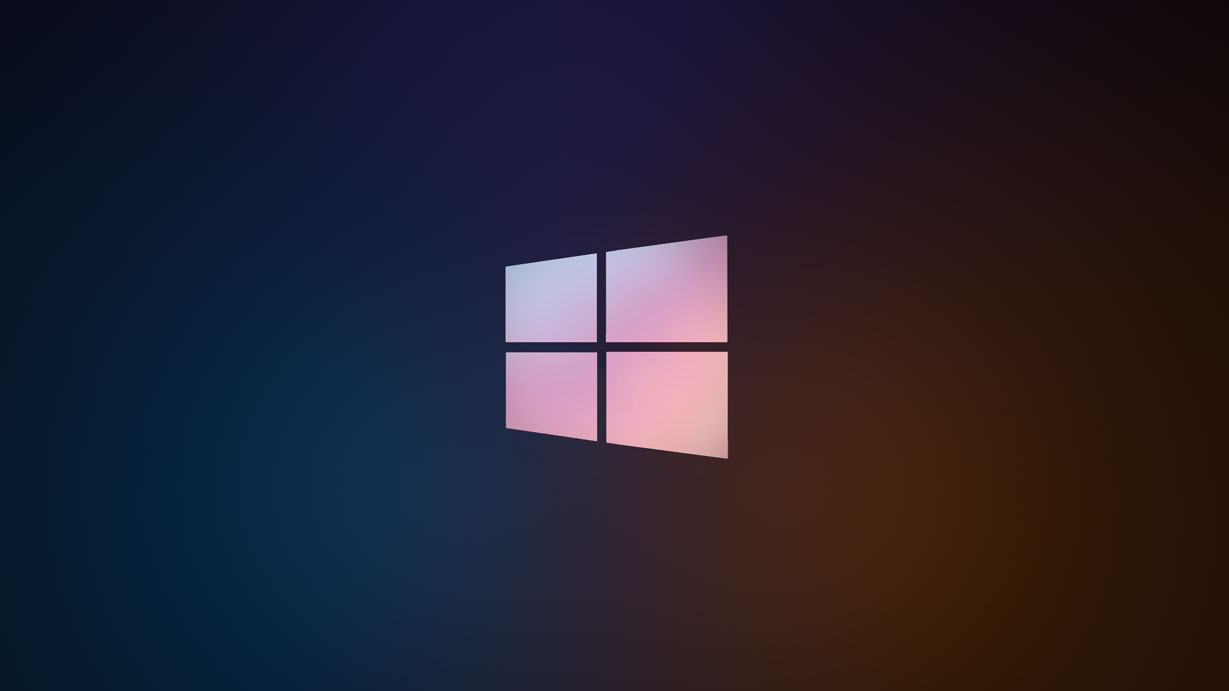Package Manager for Windows
Boost Your Windows Experience
The Problem
Searching for setup files online and Storing them locally has been a long standing problem, I personally have faced this problem. I used to download setup files and store them locally. But thats when winget comes to the rescue. Below you can see how I used to manage my files which was eating away almost 9GB of my disk space. Now I just use winget 🙂
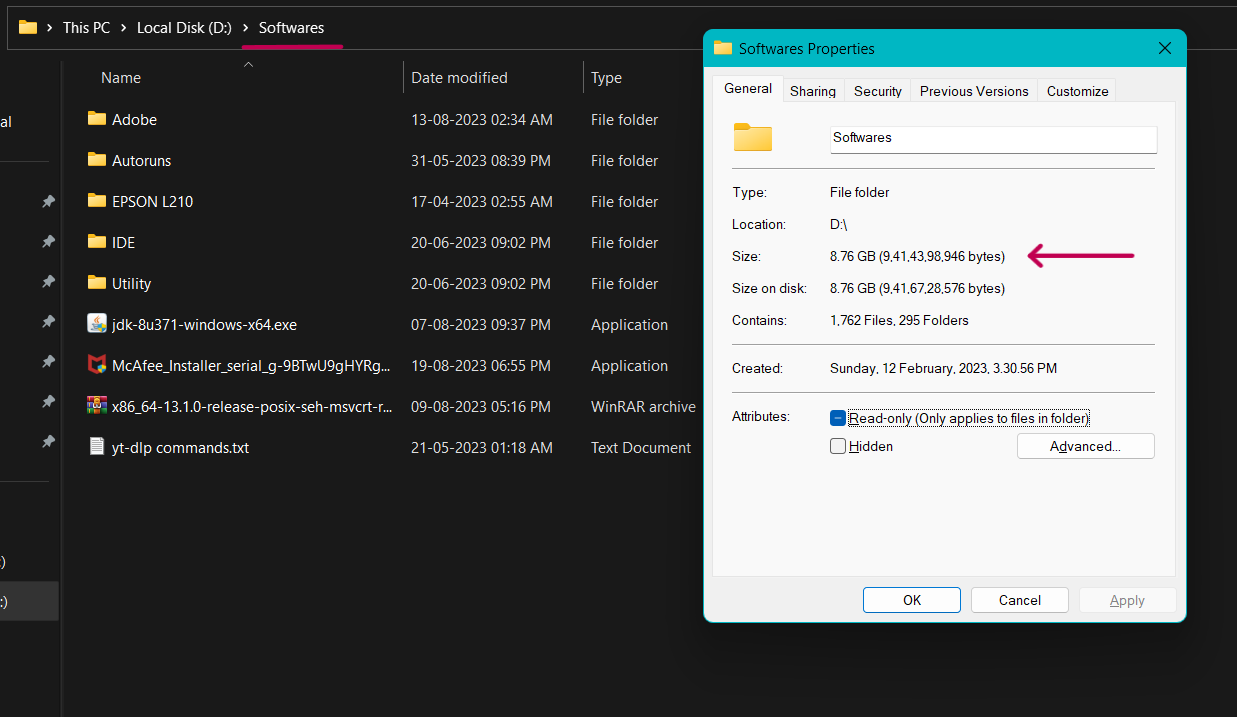
Here we will tackle the problem of installing and updating apps on windows. We will use winget to automate the process and make it easier. Hence, allowing more time towards productivity.
The Solution
Windows still has great features that can help you to boost your productivity and make your experience better. This article will be a part of my series of boosting windows experience.
Overwiew
You must be familiar with the package managers like apt or yum in Linux,
or the package managers like pip or npm in Python and Node which come pre-installed.
Winget is the client interface to the Windows Package Manager service. The winget command line tool enables users to discover, install, upgrade, remove and configure applications on Windows 10 and Windows 11 computers.
What does this mean for you?
You no longer need to manually search online for setup files or worry about downloading and storing them locally yourself. Winget automates these processes, making software installation a breeze.
Winget fetches the necessary files from trusted sources and is even
recommended by
Microsoft itself
How to use it?
The winget commands are very simple and easy to use. Let us quickly go forward and see how to use it.
I will demostrate the installation of notepad++ using winget.
-
Searching for app
The command for searching is:
winget search <appname>Hence I will search for notepad++ using:
winget search notepad++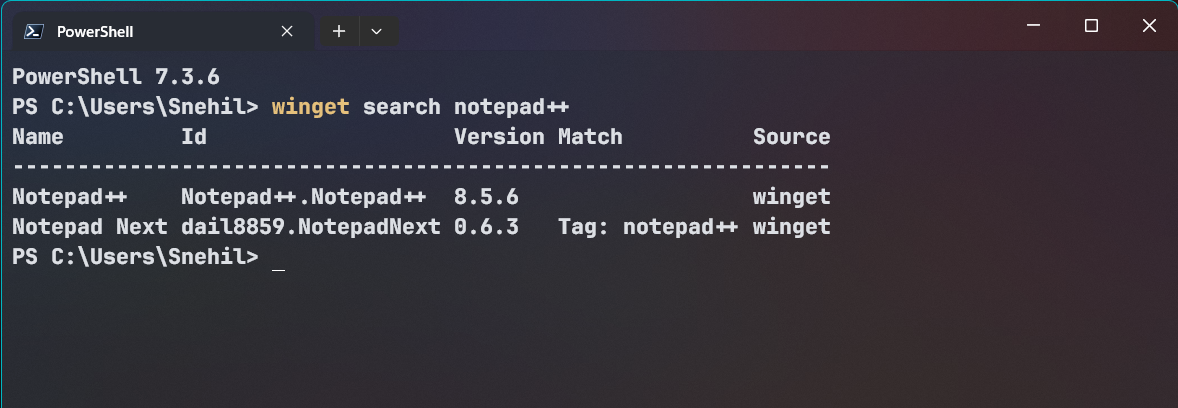
winget search -
Installing app
The command for installing is:
winget install <appname>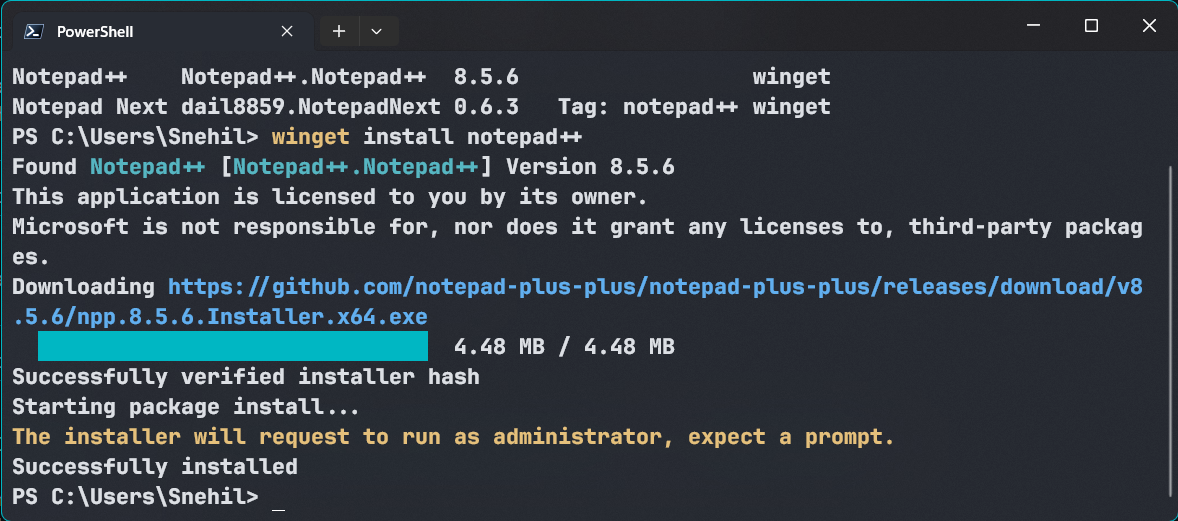
winget install You can also use the unique ID under the `id` column in case 2 apps have same name -
Updating app
Just run the following command to see all the apps available for update even the ones not installed using winget:
winget upgrade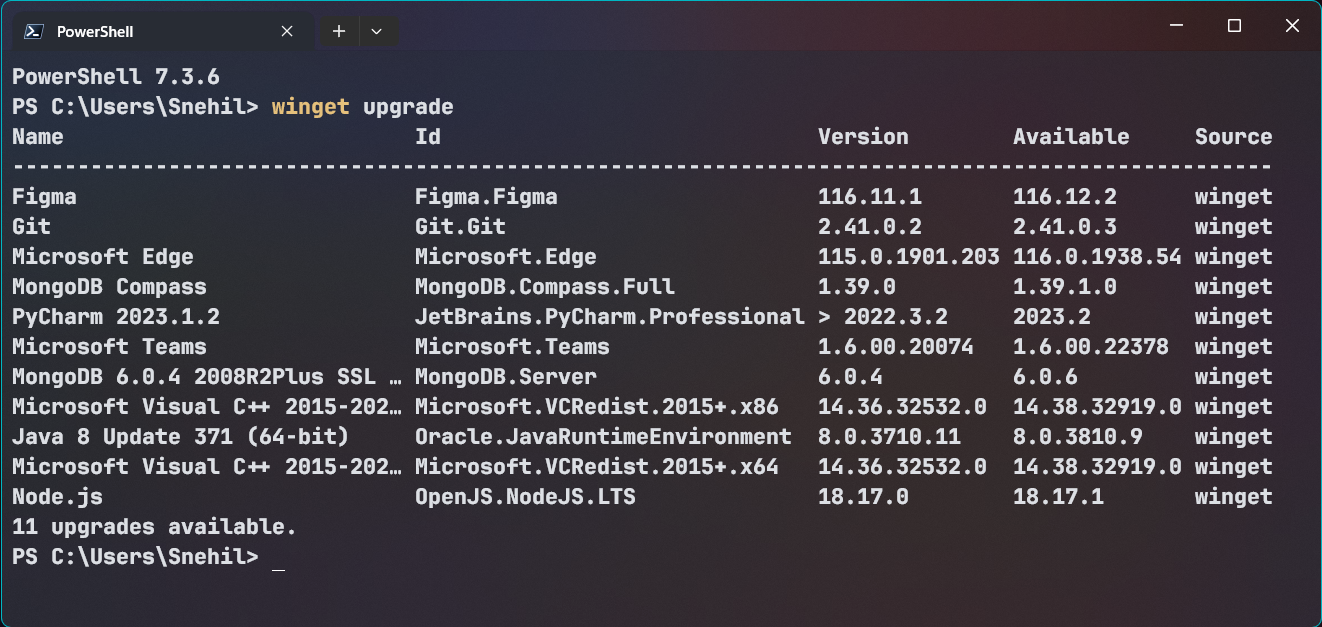
winget upgrade To update a specific app use:
winget upgrade <appname> -
Want to see a list of all installed apps??
winget list
Conclusion
Windows has being the most used operating system since a long time, Mostly because of its user-friendly interface and extensive software compatibility. However, Windows often falls short in delivering the robust and customizable capabilities found in Linux or Mac. Linux emerges as a compelling alternative, boasting powerful features, open-source flexibility, and a thriving community-driven ecosystem that helps to the needs of both novice users and seasoned professionals. By using winget, we are making our windows experience better and more productive.
To learn more about winget visit the official site by Microsoft